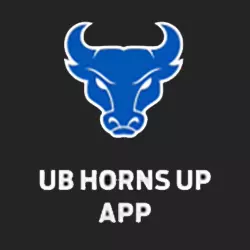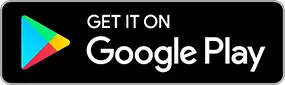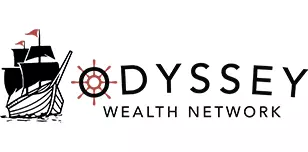MANAGING YOUR DIGITAL TICKETS
Use your phone as your ticket to enter an event. Connect to MY UB BULLS ACCOUNT MANAGER or the UB HORNS UP APP
Download the UB Horns Up mobile app, available on Google Play or the App Store
UB DIGITAL TICKET QUICK TIPS
- MANAGE YOUR TICKETS
Use your phone as your ticket. If you are a UB Season Ticket Holder or you bought your single game ticket directly from the UB Ticket Office download and use the UB Horns Up app. If you bought your ticket from Ticketmaster.com you can view your ticket on the Ticketmaster app.
- TRANSFER YOUR TICKETS
Sharing with friends and family is easy. To transfer a ticket you just need to know the email address of the recipient. The recipient will be prompted to set up a Ticketmaster account if they don’t already have one.
- TURN UP YOUR BRIGHTNESS
Make sure to turn up the brightness setting on your phone. This will help the staff scan your tickets more efficiently.
- HAVE YOUR TICKETS READY
Don’t rely on the campus WIFI on game day. Before you arrive on campus add your tickets to your phone’s Apple Wallet or Google Pay for faster and easier access that does not require an internet connection.
- ARRIVE EARLY
Please give yourself and our staff enough time to get you through the gate and in your seat. Plan ahead. Arrive early. Be prepared. Have Fun!
Note: Screenshots of your tickets will not be accepted. An active barcode is needed for entry.
ACCESSING YOUR TICKETS
Step 1:
If you purchased your ticket directly through the UB Ticket Office or are a UB Season Ticket Holder, download and open the UB Horns Up app, then select “Tickets” and then “Sign in to University at Buffalo”. Make sure you sign in with the same email address that is on your UB ticket account.
Step 2:
Sign in using your existing UB Account Manager or Ticketmaster account by using your email address and password. If you do not have a Ticketmaster account under that email address, select “Sign Up”
Step 3:
Select the Event you are looking to view or manage.
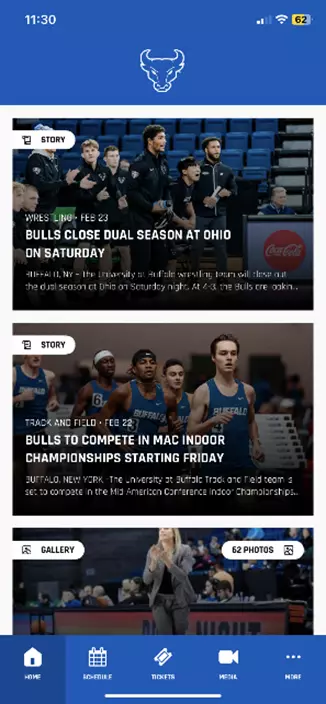
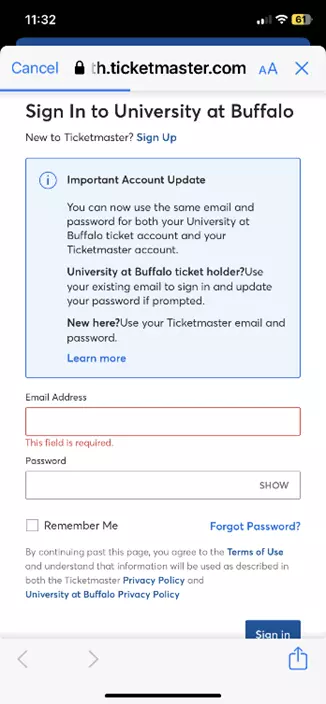
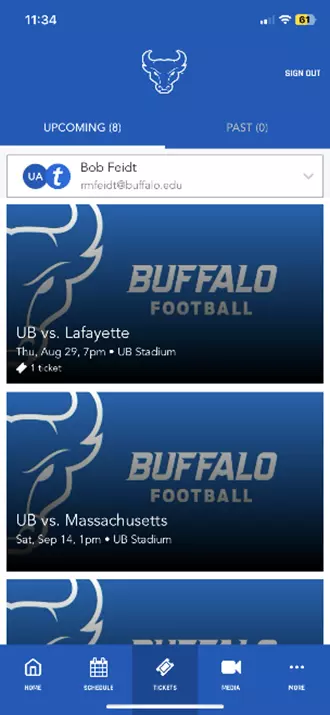
Step 4:
Select “View Ticket”
Step 5:
To avoid potential Wi-Fi issues on campus, save your ticket to your phone’s wallet before you arrive at the game by selecting “Add to Wallet”.
Screenshots of your ticket will NOT be accepted.
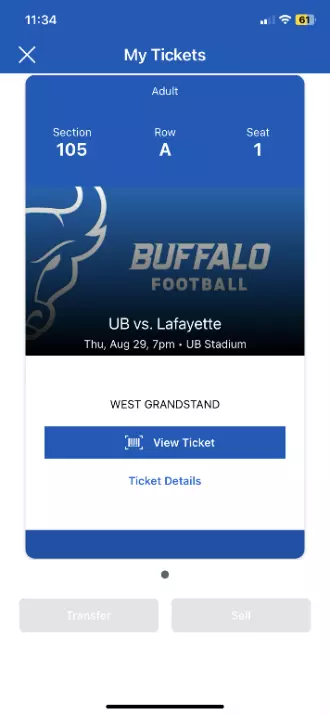
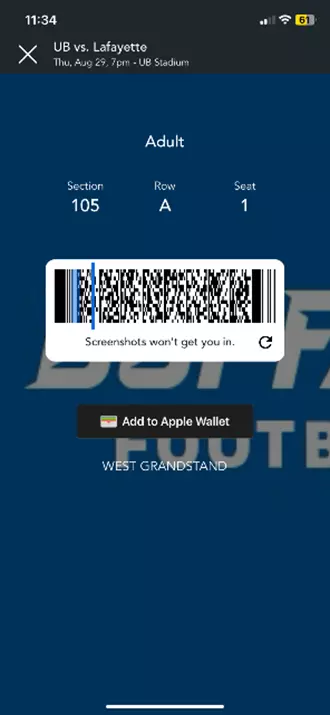
TRANSFERRING YOUR TICKETS
Step 1:
When viewing the event ticket, club pass or parking pass, select “Transfer”
Step 2:
Select the item(s) you’d like to transfer and then select “Transfer To”
Step 3:
Choose your recipient from your contacts or choose to enter manually
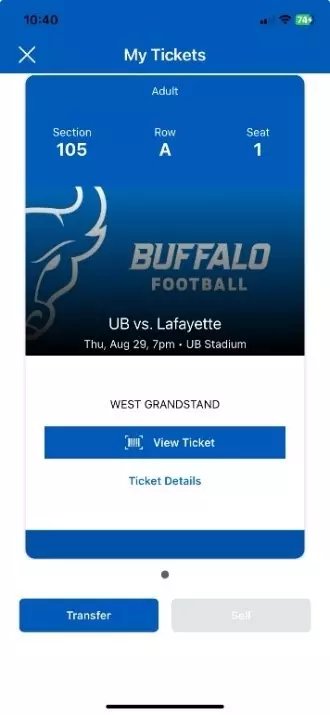
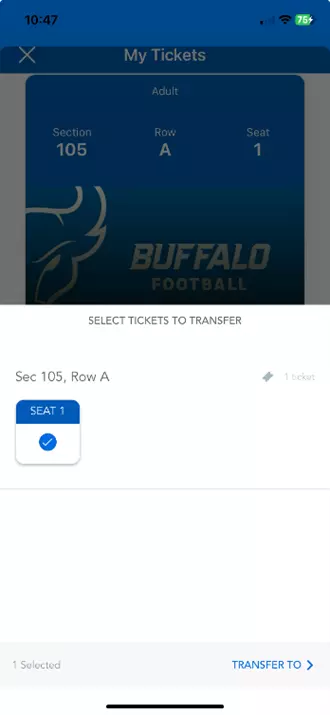
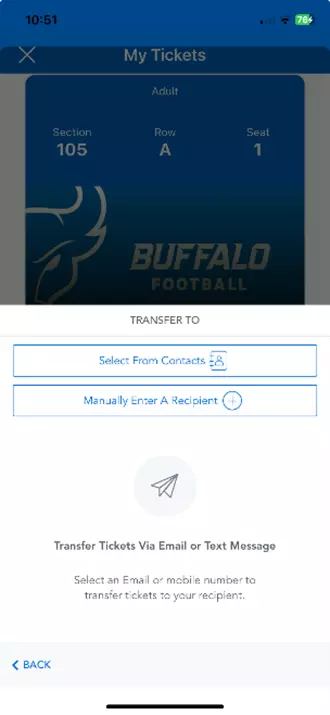
Step 4:
Enter your recipient’s information and then select “Transfer Tickets”
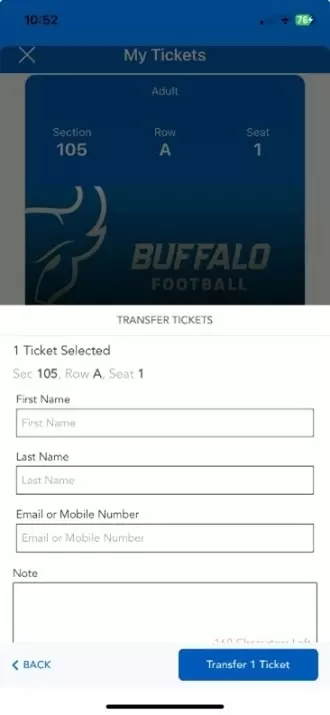
CANCEL A TICKET TRANSFER
Step 1:
Choose the event ticket, club pass or parking pass, that you attempted to transfer.
Note: If the recipient of the transfer has accepted the ticket successfully then you cannot cancel the transfer
Step 2:
Select “Cancel Transfer”
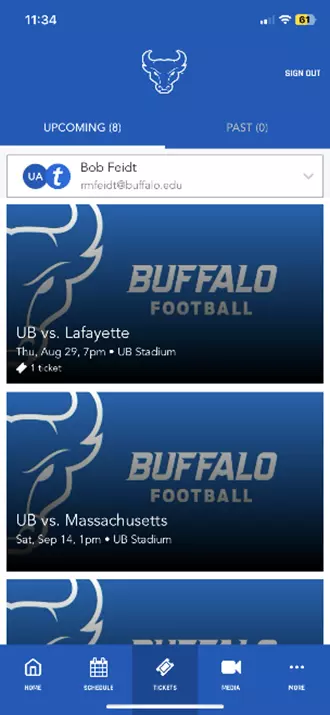
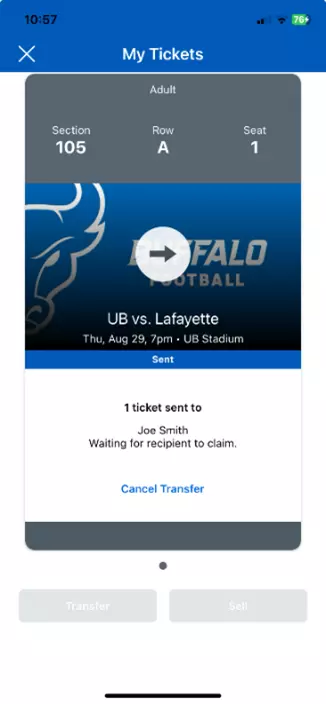
ACCEPTING A TICKET TRANSFER
As the intended recipient, you will receive either an email notification or text message that a ticket is being transferred to you. You can begin the process to accept the ticket from the email or directly through the UB Horns Up App.
Step 1:
Download or open the UB Horns Up app and then select “Tickets” and then “Sign in to University at Buffalo”
Sign in using your existing UB Account Manager or Ticketmaster account. If you do not have a Ticketmaster account, select “Sign Up”
Step 2:
Once you are signed in, or after you create an account, you will see your pending transfer at the top of the screen. You can accept the tickets by tapping “Accept”
Step 3:
The ticket transfer is now complete. Refresh your UB Account Manager by pulling down from the top of the screen just below your name.
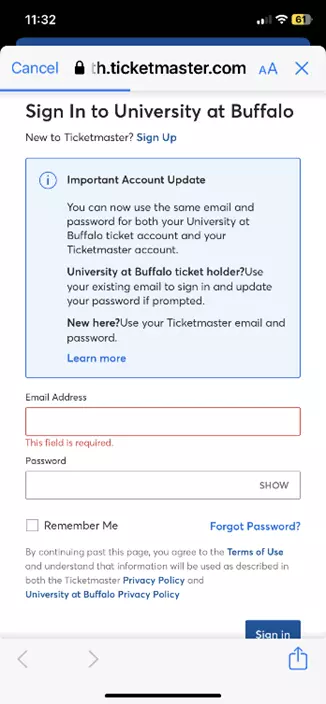
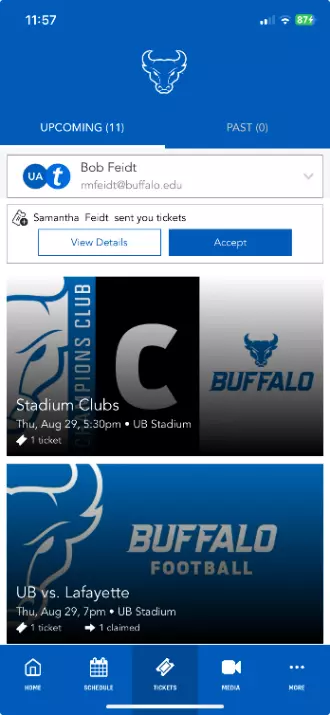
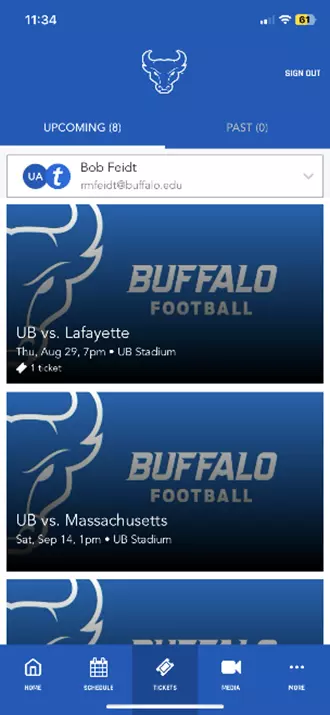
FAQ
The University at Buffalo has joined a growing number of schools and venues that have moved towards digital ticketing. This change has increased flow through the gates, provided a contactless point of entry, and improve health and safety for all fans and staff at UB Stadium and Alumni Arena.
Why have the UB BULLS transitioned to mobile-only tickets?
Mobile tickets are the most efficient way for our fans to receive and manage tickets while increasing protection against fraud. Mobile tickets provide:
- Reduced risk of lost, stolen, counterfeit or forgotten tickets
- Quick and easy contactless entry into the venue
- The ability to manage or transfer, at any time
How do I access my ticket on my mobile phone?
Download the UB Horns Up app on your mobile phone, select “Tickets” and then “Sign in to University at Buffalo”. See step by step instructions on Accessing Your Tickets on this webpage for more information.
Can I use a screen shot of my ticket?
No. A rotating barcode is active on all mobile tickets to ensure their validity and prevent fraud. Therefore, screen shots of tickets can not be scanned and accepted.
Why can’t I view my UB tickets on the Ticketmaster app?
UB season tickets and/or tickets purchased directly through the UB Ticket Office can only be accessed through the UB Account Manager webpage or the UB Horns Up app. Only tickets purchased online through UBBulls.com or Ticketmaster.com can be viewed on the Ticketmaster app.
Can I print my ticket from home or pick it up at Will Call?
Print at Home and Will Call are no longer options offered by Ticketmaster and UB Athletics. Please practice accessing your account prior to going to the game at UB.
When should I download my ticket?
We recommend that you download your tickets at least 24 hours before the event. Placing your tickets in the Apple Wallet or Google Pay is your best option and does not require internet access to view and use your ticket(s).
What if I don’t have a smart phone?
Please call 716-645-3946 and a representative will discuss your options with you. If you are already on campus, look for a customer service area for assistance.
What if my phone breaks, dies or is lost/stolen before I arrive?
Simply come to the BULLS TICKET OFFICE, present your ID and we will assist you.
What if my party is not with me when I am ready to enter?
You can send each member of your party the ticket individually by going to your MY BULLS ACCOUNT MANAGER and choosing the transfer option for them to have their ticket on their mobile phone. See step by step instructions on Transferring Your Tickets on this webpage for more information
Does the person I send the tickets to need an account?
Yes. If they do not have one already, they will create one when they accept the tickets you have sent them.
What if I transfer tickets to the wrong person, can I recall the tickets?
Yes, you can reclaim tickets and cancel transfer if the recipient has not already accepted them. Once the recipient accepts the ticket(s) the original barcodes are voided.
Can ticket holders transfer tickets after the event has started?
Yes. Tickets can still be transferred after an event starts, up until half time.
I’m having trouble putting my digital tickets in MY WALLET. What should I do?
Both Apple and Android phones have a wallet function and MOST phones require a passcode to be set on the phone for security reasons. This should be your first troubleshooting tip. Second tip, when viewing your ticket if it doesn’t say VIEW IN WALLET under your QR code, you didn’t complete the transfer. You can hit the ADD TO WALLET button again on your ticket and don’t forget the second step of hitting the ADD button to complete the transfer to your wallet.
Can I put digital tickets I received by text message in MY WALLET?
NO, only digital tickets active on your Account Manager can be placed in the digital wallet. Tickets received by text message are still valid, but can only be scanned from the link in the original text message.
Is there a No RE-Entry policy at UB?
There is a NO RE-ENTRY policy at Alumni Arena and UB Stadium. However, if a situation arises, please speak to the ticket scanning supervisor at either entrance or go to GUEST RELATIONS for assistance.
Can I enter at the Courtside level of Alumni Arena?
Yes. Please see our event staff in the green shirts to have your tickets scanned as entered when you arrive.
How can I sit in the handicapped accessible seating area?
Regardless, if you have printed or digital tickets please see an usher for placement into our accessible area. You do not need a specific ticket.
In addition, If you would like a companion seat, simply ask the usher to set up a folding chair next to your space.
The handicapped accessible areas at UB Stadium are on the walkway separating the 100 level and the 200 level on either grandstand.
The handicapped accessible areas at UB Alumni Arena are on the walkway separating the 200 level and the 300 level on the north side of the arena.
What if I have an issue with my tickets and I need to talk to someone when I arrive at UB Stadium or Alumni Arena?
No problem – we have customer service staff at the guest relations booth located in the front lobby (Coventry Road Entrance) of Alumni Arena and at the South Entry Gates at UB Stadium.