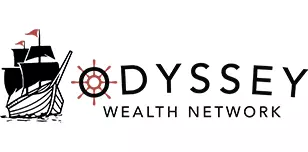What you need to know about your UB Bulls Digital Tickets

Use your phone as your ticket to enter an event. Connect to MY UB BULLS ACCOUNT MANAGER or the UB HORNS UP APP
.Download the UB Horns Up mobile app, available on Google Play or the App Store
You can view, transfer and enter the gate from your mobile device.
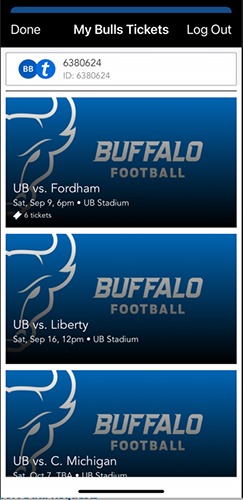

ACCESSING YOUR TICKETS
STEP 1
 Go to am.ticketmaster.com/ubuffalo/ or use your camera phone and hover over this QR Code. Sign in using your email and password associated with your account.
Go to am.ticketmaster.com/ubuffalo/ or use your camera phone and hover over this QR Code. Sign in using your email and password associated with your account.
*if you don’t know your password, click forgot password and a temporary password will be sent to your email
STEP 2
Once signed in, click on “manage tickets”.
STEP 3
You will see a list of upcoming events. Select the event you wish to download to your phone.
STEP 4
Tap on “View Barcode” or “Add to Apple Wallet/Google Pay”
*Adding to the Apple Wallet or Google Pay allows you to view your ticket without Wi-Fi or internet service.
STEP 5
If you have more than one ticket on your account. Swipe to the left to see the other tickets.
Sharing with friends and family is easy.
Select the method of transfer, enter your recipient's information and Transfer Tickets.
When transferring tickets you’ll receive two (2) emails: one confirming your ticket(s) have been sent and another when your recipient accepts the tickets you sent.
Your recipient will also receive an email prompting them to accept your tickets.
Once the ticket transfer has been accepted, the tickets in your account are no longer valid and you will not be able to get into the event with those tickets.
*Those receiving a ticket transfer must have an account. If they do not have an account, they can easily create one when they accept the tickets.




TRANSFERING A MOBILE TICKET
STEP 1
Sign in using your email and password associated with your account.
*if you don’t know your password, click forgot password and a temporary password will be sent to your email
STEP 2
Once signed in, click on “manage tickets”.
STEP 3
Tap on the event you would like to transfer
STEP 4
Hit the “Transfer” button located at the bottom left corner
*Choose the seat(s) you would like to transfer by checking the box that correlates with the seats.
STEP 5
Select a contact or manually add the person by inputting their name and email. You may also include a short message.
STEP 6
Congratulations - Your ticket has been transferred!
If the person accepting the ticket does not have a Ticketmaster account, they will need to make one during this process.
ACCEPTING A TICKET
STEP 1
An email will be sent to the person accepting the ticket. Click “Accept Tickets”
STEP 2
Log in if you have an account. If you do not, you will need to create one.
STEP 3
Review the ticket information to make sure it is the correct ticket, select “Accept”.
STEP 4
SUCCESS! You now have a ticket to the game!
CANCELLING A TICKET TRANSFER
STEP 1
Log into your account and click on the event you would like to cancel.
STEP 2
Tap on “Cancel Transfer” at the bottom of your screen.
UB BULLS MOBILE FAQ
As we prepare to welcome fans back to UB, The University at Buffalo is joining a growing number of schools moving towards digital ticketing starting this fall. This change takes effect for the 2021 football season and will increase flow through the gates, provide a contactless point of entry, and improve health and safety for all fans and staff at UB Stadium and Alumni Arena.
“Your phone is your ticket”. Simply access Account Manager or open the Ticketmaster app and select My Account.
Why are the UB BULLS transitioning to mobile-only tickets?
Mobile tickets are the most efficient way for our fans to receive and manage tickets while increasing protection against fraud.
- Mobile tickets provide:
- Reduced risk of lost, stolen, counterfeit or forgotten tickets
- Quick and easy contactless entry into the venue
- The ability to manage or transfer, at any time
How do I access my ticket on my mobile phone?
 Scan this QR Code or click MY UB BULLS ACCOUNT MANAGER. Sign into your account then, go to “Manage Tickets”. Browse for the specific event you are looking for and tap to see your tickets. When you get to UB, present your mobile phone to the ticket taker to have your ticket scanned. If you have guests and multiple tickets on your mobile phone, swipe left to navigate to them for scanning.
Scan this QR Code or click MY UB BULLS ACCOUNT MANAGER. Sign into your account then, go to “Manage Tickets”. Browse for the specific event you are looking for and tap to see your tickets. When you get to UB, present your mobile phone to the ticket taker to have your ticket scanned. If you have guests and multiple tickets on your mobile phone, swipe left to navigate to them for scanning.
Can I print my ticket from home?
Using digital tickets on your mobile device is the preferred option. Please practice accessing your account prior to going to the game at UB.
When should I download my ticket?
We recommend that you download your tickets at least 24 hours before the event. Placing your tickets in the Apple Wallet or Google Pay is your best option and does not require internet access to view and use your ticket(s).
What if I don’t have a smart phone?
Please call 716-645-3946 and a representative will discuss your options with you. If you are already on campus, look for a customer service area for assistance.
What if my phone breaks, dies or is lost/stolen before I arrive?
Simply come to the BULLS TICKET OFFICE, present your ID and we will assist you.
What if my party is not with me when I am ready to enter?
You can send each member of your party the ticket individually by going to your MY BULLS ACCOUNT MANAGER and choosing the transfer option for them to have their ticket on their mobile phone.
Does the person I send the tickets to need an account?
Yes. If they do not have one already, they will create one when they accept the tickets you have sent them.
What if I transfer tickets to the wrong person, can I recall the tickets?
Yes, you can reclaim tickets and cancel transfer if the recipient has not already accepted them. Once the recipient accepts the ticket(s) the original barcodes are voided.
Can ticket holders transfer tickets after the event has started?
Yes. Tickets can still be transferred after an event starts.
I’m having trouble putting my digital tickets in MY WALLET. What should I do?
Both Apple and Android phones have a wallet function and MOST phones require a passcode to be set on the phone for security reasons. This should be your first troubleshooting tip. Second tip, When viewing your ticket if it doesn’t say VIEW IN WALLET under your QR code, you didn’t complete the transfer. You can hit the ADD TO WALLET button again on your ticket and don’t forget the second step of hitting the ADD button to complete the transfer to your wallet.
UB Women’s Basketball games are General Admission. Why does my digital ticket have a seat location?
If your season tickets are printed – you will not see a seat location.
If your season tickets are digital – you will see your season ticket location on the tickets this season.
These events are GENERAL ADMISSION – please disregard the seat location on your digital ticket and select a seat from any of the open seats available, excluding Courtside and Loge areas.
The only reserved seating for women’s basketball games is in the courtside and loge areas --- and a credential ticket is required.
We are working to correct this issue for the future.
Is there a No RE-Entry policy at UB?
Regardless, if your tickets are printed or digital, there is a NO RE-ENTRY policy at Alumni Arena and UB Stadium. However, if a situation arises, please speak to the ticket scanning supervisor at either entrance or go the GUEST RELATIONS for assistance.
Can I enter at the Courtside level of Alumni Arena?
Yes- Please see our event staff in the green shirts to have your tickets scanned as entered when you arrive.
How can I sit in the handicapped accessible seating area?
Regardless, if you have printed or digital tickets please see an usher for placement into our accessible area. You do not need a specific ticket.
In addition, If you would like a companion seat, simply ask the usher to set up a folding chair next to your space.
The handicapped accessible areas at UB Stadium are on the walkway separating the 100 level and the 200 level on either grandstand.
The handicapped accessible areas at UB Alumni Arena are on the walkway separating the 200 level and the 300 level on the north side of the arena.
What if I have an issue with my tickets and I need to talk to someone when I arrive at UB Stadium or Alumni Arena?
No problem – we have customer service staff at the guest relations booth located in the front lobby (Coventry Street Entrance) of Alumni Arena and at the South Ticket Booth at UB Stadium.